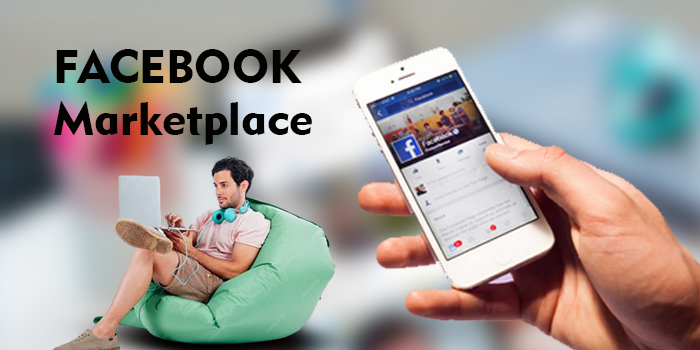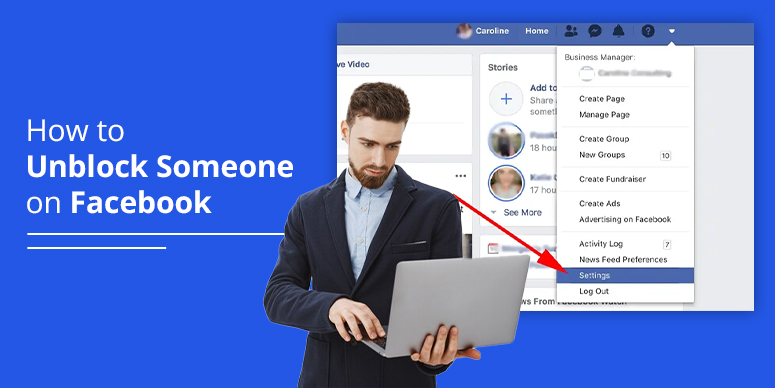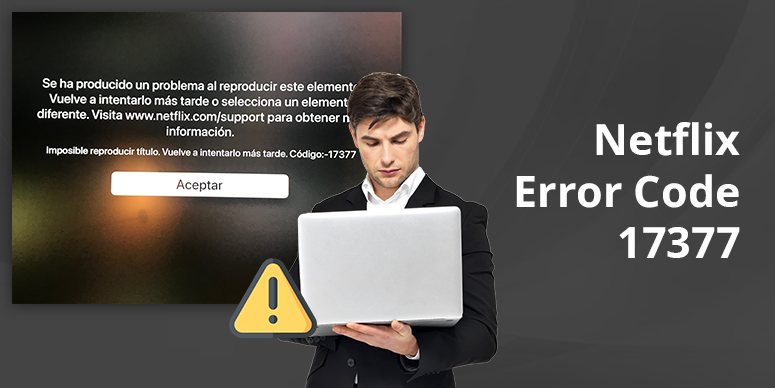How to Deactivate Facebook Account on iPhone, Android
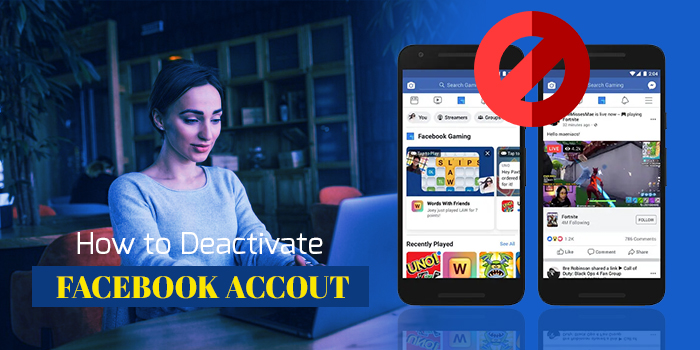
The answer to how to deactivate Facebook account lies in the steps like logging in to your FB account, hitting the three-lined button on the Home page, reaching Settings & Privacy, hitting Settings, clicking on Account ownership and control, tapping Deactivation and deletion, and follow the instructions.
Aside from that, you can read this whole blog to know how to deactivate Facebook account on Android, iPhone, and computer. We will tell you about deactivating the FB account on these three platforms in simple steps. Besides that, we will tell you about what happens when you deactivate your Facebook account and the like.
How to Deactivate Facebook Account on iPhone (Temporarily)
To temporarily deactivate your Facebook account on your iPhone, take the following steps:
- Use your iPhone to open the Facebook app and sign in to your account.
- When you reach the Home page, hit the three-lined menu button.
- After that, reach Settings & Privacy.
- Then, click on Settings.
- Thereafter, click on Account Ownership and Control.
- After that, hit Deactivation and deletion.
- Then, choose Deactivate account.
- After that, hit Continue to Account Deactivation and follow the instructions.
How to Deactivate Facebook Account on iPhone (Permanently)
To permanently deactivate your Facebook account on your iPhone, follow the steps:
- Sign in to your Facebook account on your iPhone.
- Click on the three-lined menu button on the Home page.
- Reach Settings & Privacy, and then click on Settings.
- Hit Account ownership and control, then tap on Deactivation and deletion.
- Choose Delete account, and click on Continue to Account Deletion, and stick to the instructions.
How to Deactivate Facebook Account on Android Temporarily
To temporarily deactivate your Facebook account on Android, take the following steps:
- Sign in to your Facebook account on your Android phone.
- Click on the three-lined menu button when you reach the Home page.
- Get to Settings & Privacy.
- Click on Settings.
- Hit Account ownership and control.
- Click on Deactivation and deletion.
- Choose Deactivate account and hit Continue to Account Deactivation.
- Stick to the instructions.
How to Deactivate Facebook Account on Android Permanently
To permanently deactivate your Facebook account on Android, follow the below-given steps:
- Open your Facebook app and sign in to your account on your Android phone.
- Then, tap on the three-lined menu button on the Home page.
- Reach Settings & Privacy, and hit Settings.
- Hit Account ownership and control, and then click on Deactivation and deletion.
- Choose Delete account and hit Continue to Account Deletion, then adhere to the given instructions.
How to Deactivate Facebook Account on Laptop
The following are the steps to deactivate your Facebook account on laptop or computer:
- Go through the Facebook official website (https://facebook.com/) and sign in to Facebook (https://www.minitool.com/news/facebook-login-sign-up.html).
- Hit the down-arrow icon, which is at the right of the page.
- Click on Settings & Privacy.
- Tap on Settings.
- Click on Your Facebook Information on the left in the Facebook Settings window.
- Tap on the Deactivation and Deletion option in the window.
- Select Deactivate Account.
- Hit Continue to Account Deactivation and stick to the instructions.
What Happens When You Deactivate Facebook
If you deactivate your Facebook account, then the following things happen:
- You can reactivate your account whenever you want and have access to all your videos, photos, and friends.
- People will not be able to see your timeline or look for you.
- On Messenger, you can still chat with your friends.
- If you use your FB account to sign in to third-party apps, you can’t access any information or purchases when your account is deactivated.
- The information you have sent to others, like messages, will be visible to those users.
- Those pages that only you can control will be deactivated. To keep your page active, you can give control to any reliable person.
How to Reactive Facebook Account
To reactivate your FB account after deactivation, sign back into Facebook again or log in to your Facebook account on another device. It will ask you to type in your email or mobile number that you use for your account so that you can reactivate Facebook.
Note: You can also recover your deleted account, but only within 30 days after you delete it. If you don’t reactivate your deleted FB account within 30 days, your Facebook account will be permanently deleted, and all your data will be removed.
Conclusion:
Log in to your Facebook account, click the three-lined button on the Home page, select Settings & Privacy, click Settings, select Account ownership and control, select Deactivation and deletion, select Deactivate account, click Proceed to Account Deactivation, and follow the prompts to deactivate your account.
If you want more assistance with deactivating your Facebook account, please contact Facebook support at 650-543-4800. After that, the Facebook customer support agent will assist you with deactivating your account by providing guidance.
Frequently Asked Questions
How to deactivate FB 2024?
Use your Android phone to access your Facebook account. Then, navigate to Settings & Privacy by tapping the three-line menu button on the Home page. From there, select Account ownership and control, then Deactivation and deletion. Finally, choose Deactivate account, click Continue to Account Deactivation, and follow the prompts.
How do I delete my Facebook account on mobile?
Enter into your Facebook account on your Android phone, then use the three-line menu button on the Home screen to navigate to Settings & Privacy, Settings, Account Ownership and control, Deactivation and deletion, Delete account, Proceed to Account Deletion, and follow the prompts.
How do I delete my Facebook account from my iPhone 2024?
Sign in to your FB account, hit the three-lined menu button on the home page, go to Settings & Privacy, hit Settings, tap on Account ownership and control, click on Deactivation and deletion, pick Delete account, hit Continue to Account Deletion, and follow the instructions.
How do I deactivate my Facebook account without deactivating Messenger?
To use Messenger without having a Facebook account, create a Deactivated Except Messenger Account (DEMA). DEMA is a kind of account that allows you to use Messenger without having an active Facebook account.