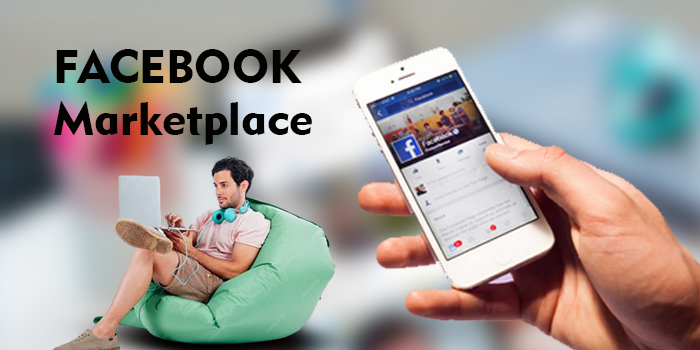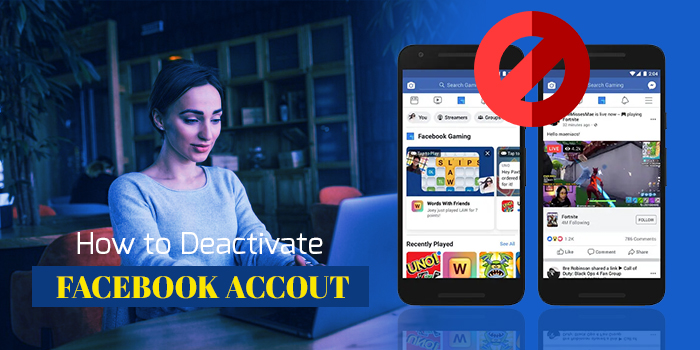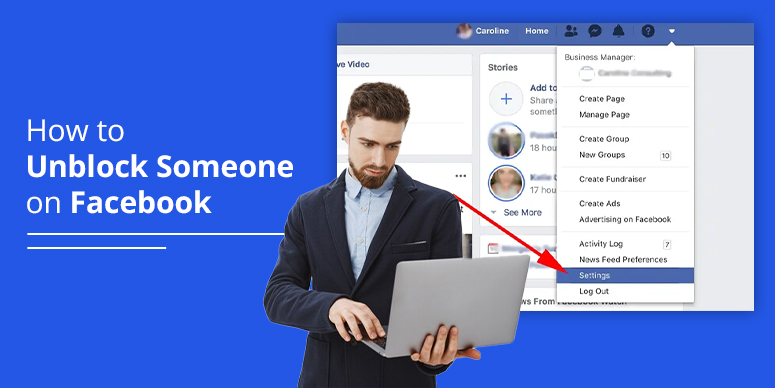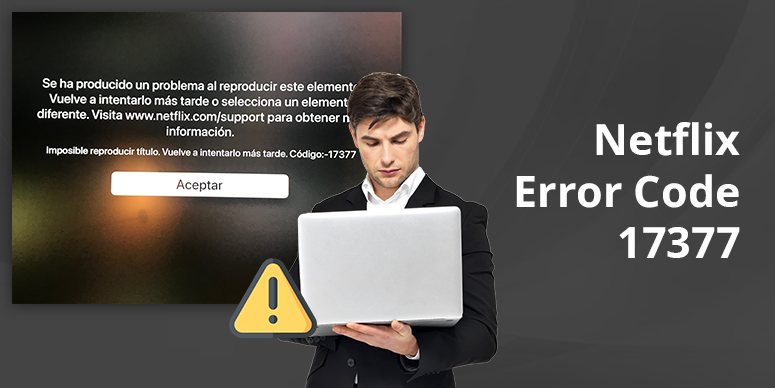How to Fix Hulu Error Code P-Dev302
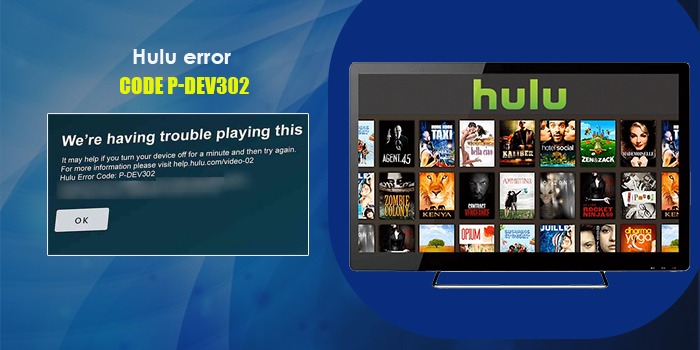
Hulu is a widely used streaming platform. However, it does not always stream content uninterruptedly. A recent error code that many users seem to be reporting is the Hulu error code P-Dev302. This code can arise when you attempt to stream the application from a smart TV, mobile application, or a simple web browser.
On closer inspection, the two primary reasons for the problem are the application being unable to access the Hulu server and the unstable internet. Besides these, if you are using an outdated Hulu app, you are likely to face the issue. This guide will cover different methods to help you fix the P-Dev302 error code on Hulu.
6 Ways to Fix the Hulu Error P-Dev302
Fixing the P-Dev302 error message on Hulu involves troubleshooting the connection issues. There are various ways to make the connection seamless and resolve this error.
1. Restart your streaming device
Hulu can be streamed on any supported device. This error can arise if there’s a small glitch with the device. A simple reboot will help you get past the glitch.
Rebooting is also known as factory resetting the device.
Restart your smart TV
- You can restart a smart TV like Vizio TV by hitting its ‘Menu‘ button.
- Hit this button on the remote control and choose ‘System.’
- Launch the ‘Reset & Admin‘ option.
- Choose ‘Reset TV to Factory Defaults.’
- After the reset procedure is done, set up your TV and open Hulu.
Restart your Roku TV
- Press the ‘Home‘ button and navigate to ‘System.’
- Look for ‘System Restart‘ and choose it.
- Select ‘Restart.’
- You will need to turn off the Roku player off and on.
- After Roku turns off, let it turn off by itself.
Restart your Android TV
- Press the ‘Quick settings‘ button. It is on the remote.
- Go to ‘Settings‘ followed by ‘System.’
- Select ‘Restart‘ followed by ‘Restart.’
2. Re-add devices to your Hulu account
The Hulu error code P-Dev302 hinders the link between your device and the server. A good way to get back this lost communication is to remove and re-adding devices to your Hulu account.
POINT TO NOTE: Note down all your credentials so you can log into Hulu after re-adding it.
- On the Hulu app, navigate to ‘Profile.’
- Hit ‘Logout.’
- Confirm that you are signing out of your account.
- Now, reboot your device.
- Visit the official Hulu website and sign in via your credentials.
- Go to your profile and choose ‘Account.’
- Get to the Overview window.
- Open ‘Manage Device.’
- Remove all the connected devices by tapping beside every device.
- After that, open the Hulu app.
- Sign in via your credentials.
- You’ll be able to utilize the service.
3. Update your Hulu app
Are you streaming the latest version of Hulu? If not, your chances of encountering the P-Dev302 error code will increase. So, check whether the app is updated, and if it isn’t, use this procedure.
Android users
- On the Google Play Store, hit ‘Search.’
- Input Hulu and click on the relevant result.
- In case of an available update, you will see the ‘Update‘ button.
- Once the update is installed, find out whether you can stream Hulu uninterruptedly.
Apple users
- Access Apple TV settings.
- Now hit the ‘General‘ option.
- Hit ‘Update software.’
- See if there’s an available firmware update.
- If there’s one, install it.
- Lastly, reboot Apple TV. See if you can access Hulu without any problems.
4. Remove Hulu cache
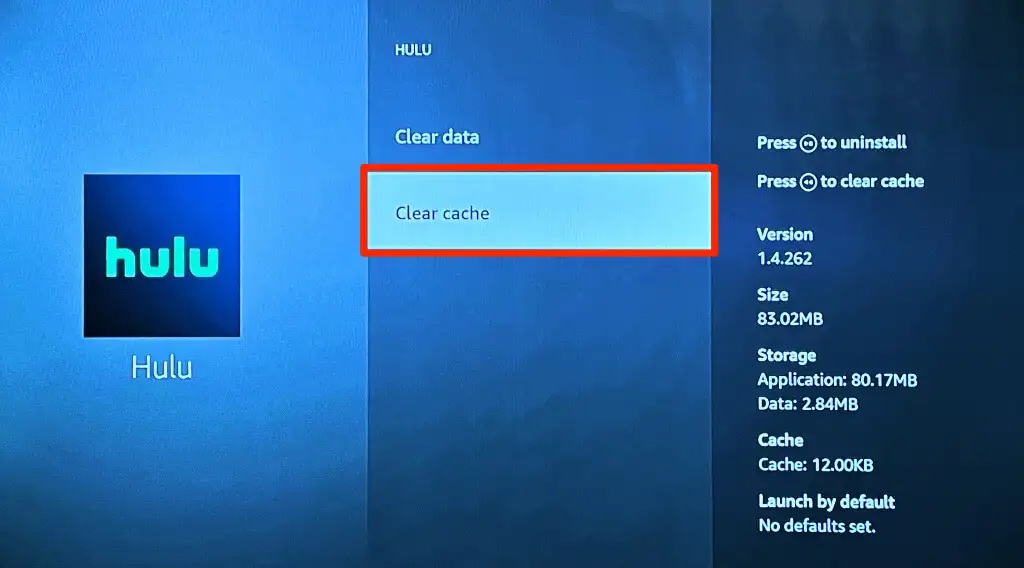
Another method to resolve Hulu error P-Dev302 is clearing the app cache. If the Hulu cache is corrupt, it will throw this error code.
- Access the ‘Settings‘ menu.
- Now choose the option to ‘Manage all apps.’
- After that, clear the app cache by tapping the relevant button.
5. Turn off the anti-tracking feature in your browser
If the anti-tracking functionality in your browser is on, you may encounter the P-Dev302 error code. When it’s disabled, the problem will resolve itself.
In a Chrome browser, you can use these steps to disable the anti-tracking feature.
- Open Chrome and navigate to ‘Settings.’
- This is in the left pane.
- Get to the ‘Privacy & Security‘ tab.
- Open ‘Cookies and other site data‘ in the right pane.
- Now, turn off ‘Send a do not track request with your browsing traffic.’
- Open the Chrome browser again and see if you find this error in Hulu again.
- If the P-Dev302 code persists, open your browser in incognito mode.
- This will prevent the issue from occurring.
- Still, if the problem persists, use Microsoft Edge or Mozilla Firefox browser.
6. Resolve your internet connectivity problems
Fixing an internet connection is also an effective way to get past the P-Dev302 error in Hulu. The Hulu app will only function if there is a strong network connection.
Here are some measures to make your connection speed optimal.
- Find the current network speed by doing a speed test.
- If the signal strength is not strong, use an Ethernet cable.
- After that, re-test the signal strength.
- Restart the network devices like the router, and try connecting again.
- Switch to a faster internet package.
- If nothing works, talk to your internet service provider.
Other Hulu Error Codes
There are dozens of error codes you can encounter on Hulu. Some of them point out an issue with your device, while others are due to a bad internet connection. Hardware issues can also make you encounter a Hulu error code. Here’s a list of the most prevalent error messages.
- Hulu error codes 3 and 5
- Hulu error 500
- Hulu error code 400
- Hulu error 16 and invalid region message
- Hulu error 5003
- Error codes 3343, 3336, 2203, and 0326 (protected content error)
- Hulu HDCP errors
- Hulu error BYA-403-007
Summing up
The Hulu error code P-Dev302 prevents you from viewing your favorite television series. But these handy fixes will let you start streaming content quickly. You can also use these measures to resolve various other error codes on Hulu. Connect with an expert online if the problem persists.