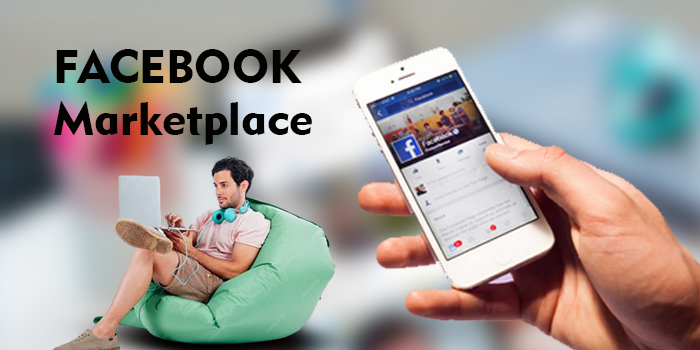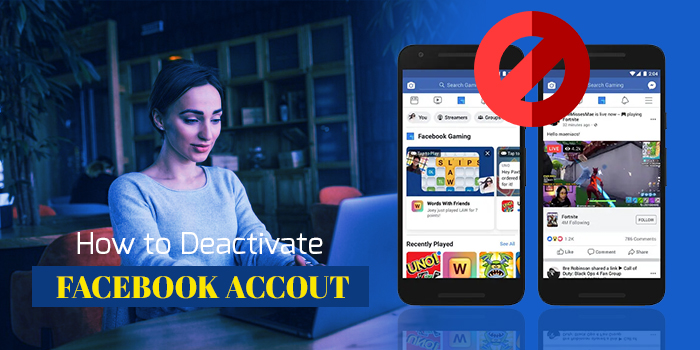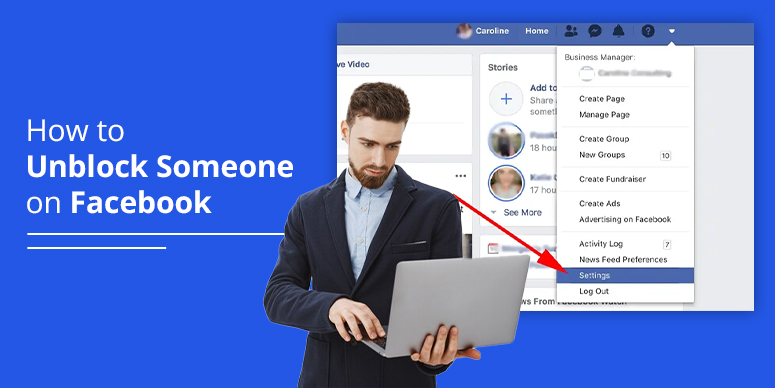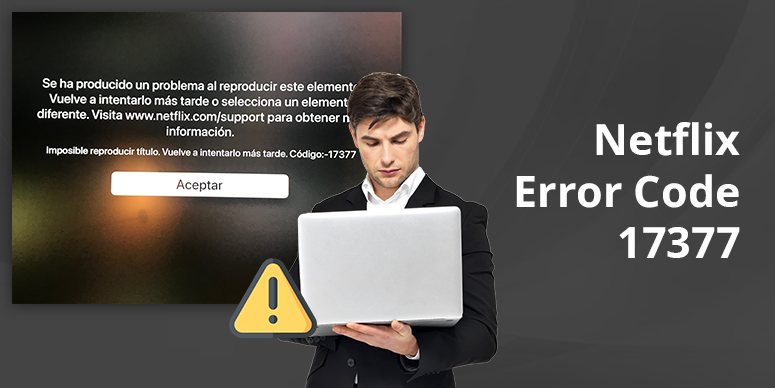Canon Printer Offline How to Fix

“Why is my Canon Printer offline?” I think we’ve all wondered about it at some point in time and panicked. However, there’s nothing to panic about.
That’s because you can quickly bring your Canon Printer online in 4 easy ways. These solutions are effortless and robust, thus getting your printer back on track in minutes.
Now, without further ado, let’s learn more about these ways.
4 Methods to Fix Canon Printer Offline
Is your Canon Printer offline? No worries, here are simple ways of fixing it. Read On:
Method 1: Make Your Printer Default Printer
Here’s the first way you can turn your Canon Printer back online:
- First, go to the Control Panel of your computer and choose “Devices and Printers”.
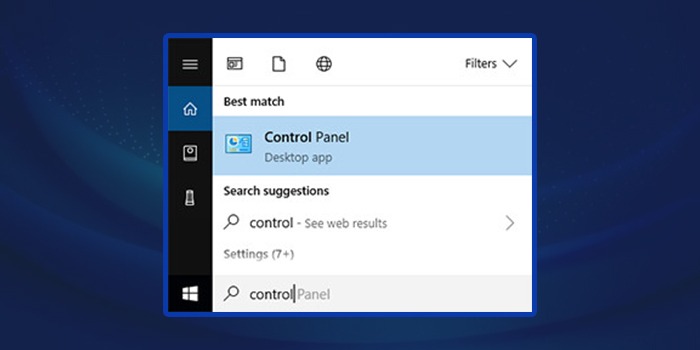
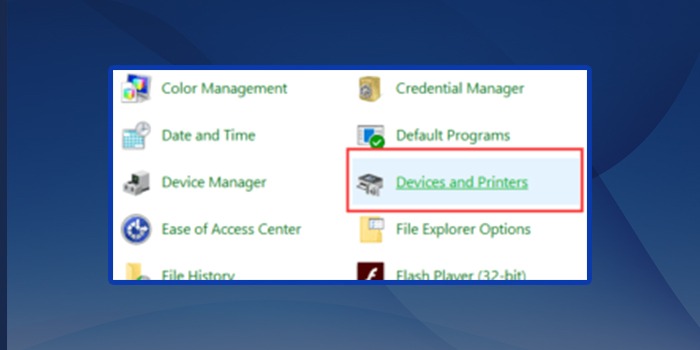
- Next, once you’re in the section, you’ll see one of your printers is set as default. You can right-click on your Canon Printer and mark it as default.
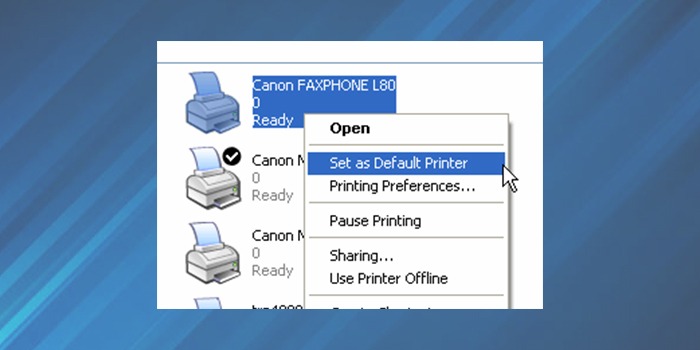
Method 2: Say No to “Use Printer Offline”
If your printer is set as the default printer and still not working, here’s what you can do:
- Firstly, you have to restart your printer and then open the Window’s search bar.
- Next, you need to open your computer’s control panel and select “Device and Printers”.
- Then your Canon printer will be shown on the screen
- If you see your printer is shown in gray, click right on the image and select the “Set as Default Printer” option.
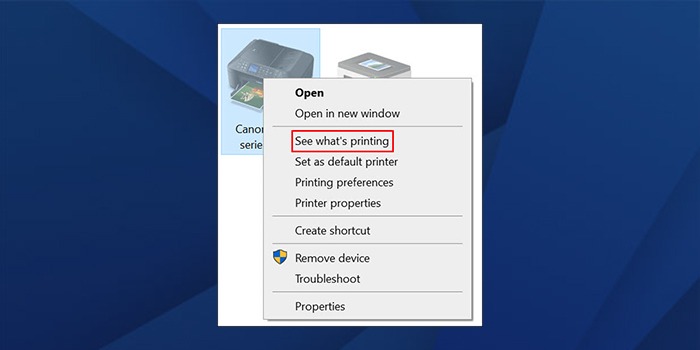
- To bring your printer back online from offline mode, perform the last step of selecting the printer choice and, if you notice two checkmarks next to the options for “use Canon printer offline” or “Pause Printing,” uncheck them.
Method 3: Are Your Canon Printer’s Spooler Services On?
Your Canon Printer won’t work if the spooler service is off. Hence, ensure that it’s on all the time.
Here’s how you can turn on your Canon Printer’s spooler Service:
- First, open the “Run” dialogue box on Windows 10 or 11, type services.msc, and click browse.
- Next, you’ll land on “properties”, where you must find the “Printer Spooler” option and hit enter.
- After finding the option, please ensure that the spooler is in “running mode”.
- If the spooler isn’t in running mode, right-click on the printer spooler option on your screen with the “Start” option.
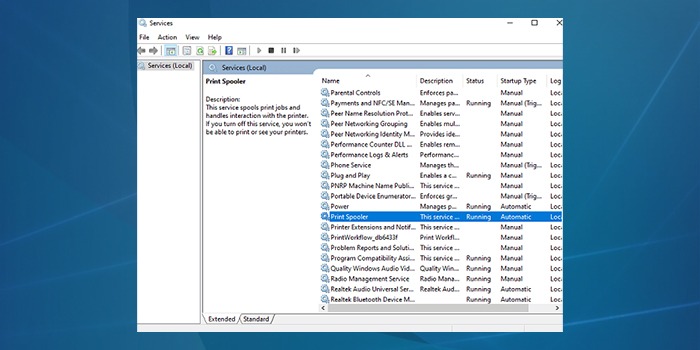
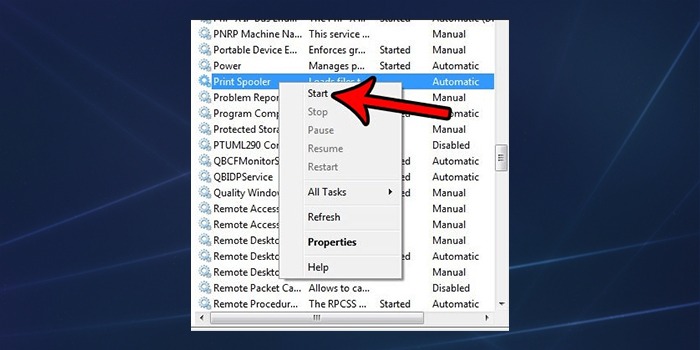
- Finally, you can right-click on the Printer and Spooler and restart your computer. And finally, check your printer’s status.
Method 4: Update your Printer Driver Immediately
Faulty and Outdated printer drivers can also create a massive problem in the printer. Therefore, this is how you can tackle this trouble:
- First, go to the “Run” dialog box and type “devmgmt.msc” in the “Run” dialog box.
- Next, our device manager will open, and you can broaden your” print queues” option to find your Canon printer from the list.
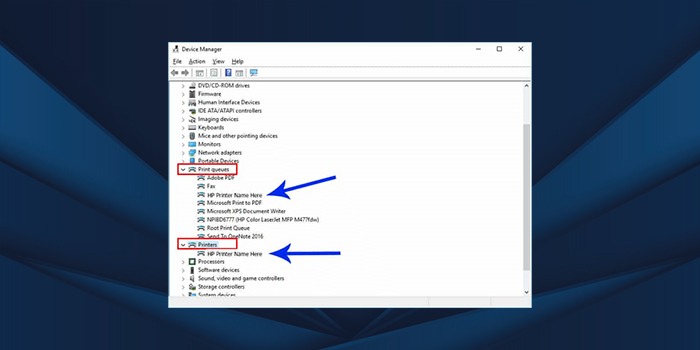
- After that, right-click your printer and click the “Update Driver” option from the dropdown.
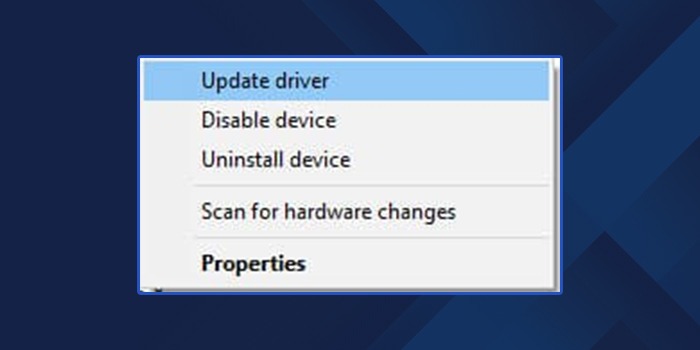
- Finally, click the “Search Automatically” option, update the driver, and charge your computer to check that everything works correctly.
Conclusion
So, here’s how you turn your Canon Printer offline to online. Please read all the suggestions thoroughly and apply them in your work.
Frequently Asked Questions
What are the potential reasons behind your printer’s offline status?
Here’s why Your Canon printer is not offline:
● Your printer’s status is always offline
● There’ default setting issue in your computer
● Enable Use printers offline
● There’s an error in the printer spooler
● Paper feeding is incorrect
● Problems with the USB cable
Will my Printer Come online if I follow these rules?
If you follow these rules, you can resolve your printer problems. A printer is like a child. Therefore, you always have to take care of it. If it doesn’t work, please register the problem with Canon’s consumer service store and register the problem.